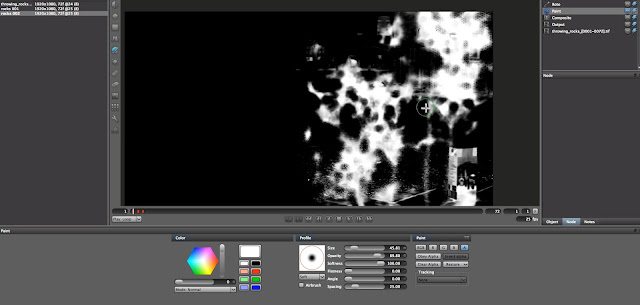Tuesday 21 January 2014
Wednesday 12 June 2013
Sunday 27 January 2013
Learning Silhouette #4 Final - Master Rotoscoping with SilhouetteFX
part #1, part #2, part#3
I've finally worked through the rest of the 6 hour DVD course by Ben Brownlee.
Here are the rest:
I've finally worked through the rest of the 6 hour DVD course by Ben Brownlee.
Here are the rest:
Exercise 9 - Dealing with Motion Blur (22:34 min)
Project objectives:
- Use the keyer to remove green screen.
- Create complex rotosplines in areas without greenscreen.
- Roto legs and feet.
- Analyse the footage to decide where to place the fewest number of shapes.
- How to animate complex shapes with bezier splines and avoid common errors.
- Use edge feathering to blend roto and keyed elements together.
- Work with SilhouetteFX’s built-in motion blur controls.
- Strategies for matching the natural motion blur in the footage.
Notes:
- Keys do not help with motion blur
- in some cases it is useful to make sharp edges and blur them out
- avoid breaking handles
- feather - for blending
- shutter phase is useful when motion blur takes more information than it needs to.
- shutter phase = shatter angle*(-0,5)
- SilhouetteFX is really fast mat. blur.
Result:
Project objectives:
- Explore the Effects node.
- Take a guided tour through the different effects.
- Quickly remove objects in the scene without using Paint tools.
- Obscure different elements to remove faces or branding, with Color and Blur.
- Stop these elements from standing out, through the use of the Grain effect.
- See Ben’s Pain/Reward scale when creating alpha channels.
- Check out the Paint node and see some similarities with the Effects node.
- Set up Clone brushes to effortlessly paint out unwanted objects.
- Get the most out of your Wacom tablet.
- Clean up your alpha channels.
- Avoid the Gotchas of paint.
Notes:
- Blur filter is useful when we have to obscure certain objects.
- To obscure elements use blur in conjunction with grain, otherwise it will stand out
- When cleaning alphas with paint, remember to keep consistency
- Do absolutely nothing
- Key/Create procedural matter
- Semi-automated Roto
- Manual Roto
- Paint
Result:
Exercise 11 - Getting Data In and Out (22:51 min)
Project objectives:
- What data can be exchanged in SilhouetteFX?
- Different tracking data that can be used from Imagineer Systems mocha.
- Create a simple point track out of corner pin data.
- Importing Shape data from other applications.
- See the differences between taking out shape data and rendering out mattes.
- Speed up the rendering of multiple shapes.
Notes:
- Tracking/shape/frame renders - data can be exported/imported
- SilhouetteFX is flexible, it is possible to import tracking data from various application like Mocha, Nuke. This is very useful when you work within environment where artists work on different systems and software.
Exercise 12 - Shot Breakdowns and Analysis (20:29 min)
Project objectives:
- Save time with the Top Ten for Shot Analysis.
- Revisit some clips we have used, and how to
- approach them with the skills we have learned.
- Use open shapes to create fine details.
- Discuss how to deal with loose cloth or any soft
- shapes.
- Final wrap-up.
Notes:
- Identify what you really need to roto. Do we need to roto ? Is it necessary to do hand roto or others techniques can be used.
- Track first - roto later. Good track helps stabilize the camera, makes whole roto work easier. Bad trackers are worse than no trackers. If bits of tracking data or whole tracking data don't work - trash them, and animate roto manually.
- Keep track data and shape separately
- Work on stabilize plate. The fewer possible keys you'll add the smaller the risk adding too many shapes and having bubbling matte. Which is very noticeable.
- Create the fewest possible shape with the fewest possible points.Minimum number of shape points. Plan your shot through. Analyse when you have to brake.
- Animate following the natural movement. Where things start and stop. Not every 20 frames, but try to figure out spacing and timing and animate accordingly.
- Add smallest number of keyframes necessary. If you find the mistake and you will have hundreds of keyframes. It is going to be complicated to fix this problem. It is better to start over.
- Don't be afraid to trash your work - to delete keyframes, shapes, tracking data\
- Keep shapes consistent!!!
- Look out for motion blur and out of focus elements.
The course is finished.
Useful and informative, however some parts I feel that I need to explore more deeply. It will all make more sense when I start working on real world projects. Keep practicing.
Learning Silhouette #3 - Master Rotoscoping with SilhouetteFX
I've already completed 4 exercises of the DVD (outcomes on my blog - part #1, part #2)
I've finally worked through the rest of the 6 hour DVD course by Ben Brownlee.
Here are another 4 exercises:
Exercise 5 - Articulated Motion (40:43 min)
Project objectives:
Notes:
I've finally worked through the rest of the 6 hour DVD course by Ben Brownlee.
Here are another 4 exercises:
Exercise 5 - Articulated Motion (40:43 min)
Project objectives:
- Why not to use complex shapes.
- Analyse human movement and see where the trouble areas will be.
- Track out camera movement.
- Handle tracking when the object becomes obscured.
- Create roto splines for legs and how to create simple seamless masks.
- When to reshape the spline instead of moving it.
- Further techniques to deal with motion blur
Notes:
- complex shapes cause problems, it is difficult and irrational to animate them. better to break geometry into simple shapes
- views in SilhoetteFX are very useful tool
- transformation shortcuts Q - transform, W - rotate, E - scale
- Tracking. If tracker points interrupt by objects, move it to another area on the same plane and keep tracking.
- very important to analyse your shot, analyse objects and brake down them into different simple elements.
- don't forget to activate motion blur in node tab, otherwise it won't work. motion blur with shrink/grow can give better results (in some cases)
Result:
Exercise 6 - Planar Tracking (24:24 min)
Project objectives:
- Add new format presets to suit your workflow.
- What is Planar Tracking?
- When is Planar Tracking most useful?
- What are the best shapes to track.
- Stop fighting problem tracking data.
- Learn to separate tracking and shape data.
- Speed up your roto when objects distort.
Notes:
- add new formats in silhoettefx/resources/formats. open via notepad.
- planar tracking is a whole series of points. It's trying to follow where those points are going and makes average movement out of that.
- planar tracking is useful when you have clear 2d plane
- to speed process up it is better to switch on foreground view
- order that will save your time ---> draw rough shape -> track it -> then draw final shape
- when tracking don't forget of channels!
- you have to be aware of planar tracking limitations
Result:
Exercise 7 - Spinning and Occlusion (37:17 min)
Project objectives:
- See the problem with objects that spin or turn.
- Find areas to track when the more obvious places are unavailable.
- Break down the elements in a face, to easily deal with objects that disappear and reappear.
- When you should add more shapes instead of using existing ones.
- Use Multiframe to correct errors made across an entire section.
Notes:
- Occlusion - shapes are disappearing out.
- Spinning - objects are changing drastically from frame to frame.
- if there are no obvious tracking points it is useful to find them in other places. Keep in mind parallax.
Result:
Project objectives:
- Revisit the Golden Threads to see why using a key often makes more sense than manual rotoscoping.
- Explore the different types of key available.
- Create a slap comp to check your work.
- Combine keys and roto splines.
- How to layer your shapes to do the least work possible.
- Improve your result by using multiple keyers.
- Find the limitations of the keyer and what to do after that.
Notes:
- Mattes - generating through procedural techniques (ex. keyer)
- Masks - hand drawn ( ex. by hand roto)
- wrap - blureing inwards (excellent for light wrap)
- Color suppression works only with blue and green screens
- black - key, white - leave
- aware of limitation
- use garbage mattes
- layer order can save working time
Result:
Monday 21 January 2013
Learning Silhouette #2 - Master Rotoscoping with SilhouetteFX
I'm progressed with understanding of Rotoscoping and DVD itself.
I've learnt how to deal with the rotoscpoing multiply object in the scene. What strategies to use and how to approach scene more efficiently. Tutorial also covers aspects like motion blur, blur, extracting mattes.
Tutor prefers to work from background towards foreground.
First I've creating roto for water, then wood in the water and the railings on the foreground.
Here's example of railings and wood.
I've learnt how to deal with the rotoscpoing multiply object in the scene. What strategies to use and how to approach scene more efficiently. Tutorial also covers aspects like motion blur, blur, extracting mattes.
Tutor prefers to work from background towards foreground.
First I've creating roto for water, then wood in the water and the railings on the foreground.
Here's example of railings and wood.
The next step I've done is rotoscoping in conjunction with tracking. I am familiar with tracking and used it before with rotoscoping, however, it was really interesting to see and try how it works in Silhouette.
Next one are:
Articulated motions
Planar TrackingFriday 18 January 2013
Learning Silhouette #1 - Master Rotoscoping with SilhouetteFX
Master Rotoscoping with Silhouette - Complete 7+ hours Course (actual time 6 hours)
Tutorial helps you to understand the principals of Rotoscoping. I haven't finished it yet, however from the very beginning you I can say, that it is worth buying.
Here is an example I've done. Using primitive shapes, to understand process, tools, interface...

The program itself has an intuitive interface, which is easy to learn. Moreover it is powerful software.
Here are few tips I've learned. They are similar to those I've learned in the previous tutorial.
- Do as little work as possible. This doesn't mean do poor work, it means that you must do most efficient work for the specific task you have.
- You are an artist. Think like one, think like an animator when you are approach the shots.
- Analyse your shot. Be smart and don't do unnecessary work. Find important bits of your shots, what tools are you going to use to do most efficient work.
- Move shapes, not points. This will save time and make natural movement of your masks.
- if it ain't working...trash it. Sometimes, something doesn't work, no matte how many hours you spent on it. It is better to trash it and start over again. By starting over you are already familiar with all under water mines and can do even better work.
Monday 14 January 2013
Rotoscoping Tutorial Project - outcomes
Today I'v finished Rotoscoping technique in Nuke tutorial by Digital Tutors. You can buy it Here.
Result & Outcomes
My result of the tutorial.
Original
Roto preview methods.- Point consistency is very important
- Drawing Bezier points close to each other distorts curve
- Avoid too much keyframes, unless it is necessary
- If some parts of the main object become hidden during animation it is better to use another roto shapes for them.
- Remember to keep parallax in mind
Tutor discussed that Rotoscoping is close to animation and it is good to learn animation principles. It is good , because my main education in animation area. He also pointed that rotoscoping isn't glamorous part of VFX industry, however it is very essential part of it.
I personally agree. I've been thinking about rigging. It is less popular than animation, however without rigging there won't be successful animation.
Can't wait to apply knowledge to my own project. I'm going to learn keying and then do roto/keying project.
Moreover, I'm learning Silhouette, which is really great software for Roto
Alongside working on Gramophone & Cerebus Projects.
Alongside working on Gramophone & Cerebus Projects.
Subscribe to:
Posts (Atom)


 linkedin
linkedin